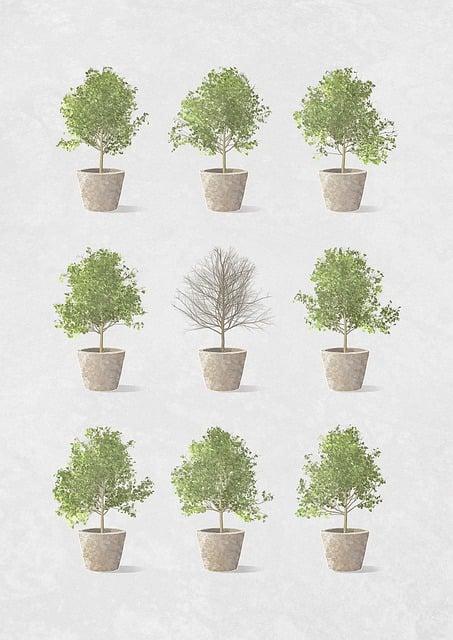In a world where time is of the essence, ensuring that your iPhone displays the correct date and time is crucial for staying organized and punctual. Whether you’re traveling across time zones, preparing for an important meeting, or simply updating your device after daylight saving changes, knowing how to adjust your iPhone’s time settings is an essential skill. This guide will walk you through the straightforward steps to modify the time on your iPhone, allowing you to navigate your daily schedule with confidence and ease. From automatic adjustments to manual tweaks, let’s unlock the secrets to making your iPhone’s clock work in harmony with your life.
Understanding the Importance of Accurate Time on Your iPhone
Maintaining the correct time on your iPhone is crucial for a multitude of reasons that extend beyond mere punctuality. In today’s fast-paced world, where schedules are tightly packed, and appointments are critical, having accurate timekeeping ensures that you can manage your commitments effectively. It also affects a variety of applications and services, from calendar reminders to navigation tools. When your device displays the wrong time, it can throw off everything from waking up for an important meeting to showing up for a dinner reservation.
Furthermore, accurate time synchronization is essential for security features that your iPhone relies on, such as two-factor authentication. This can help protect your personal information and ensure that sensitive transactions are time-stamped correctly. A few notable aspects of accurate timekeeping include:
- Calendar Events: Timely notifications to keep you organized.
- App Functionality: Many apps depend on accurate time for optimal performance.
- Network Connections: Correct time is essential for secure communications.
By understanding these implications, you can appreciate the role that accurate time plays in enhancing both productivity and security on your device.
Exploring Different Time Settings Available on Your Device
When diving into the time settings on your iPhone, you’ll discover a range of options tailored to enhance your user experience. Start by accessing the Settings app and scrolling down to find General. Here, you can adjust the Date & Time settings, where you’ll have the option to toggle between Set Automatically or Set Manually. Choosing the automatic setting updates your iPhone’s time based on your location, ensuring precision with minimal effort. If you prefer a more hands-on approach, you can disable this feature and enter your desired time and date manually for full control.
Moreover, your device allows you to customize the Time Zone settings, an essential feature for frequent travelers or those managing international schedules. By selecting Time Zone, you can search for your current city or choose from a list of prominent locations. This adjustment guarantees that your clock reflects your local time, alleviating any scheduling mishaps. Additionally, don’t forget the option to manipulate the 24-Hour Time format under the general settings, shifting your iPhone to a more military-style time display if that suits your preference. In just a few taps, you can tailor your device’s time settings to fit your lifestyle perfectly.
Step-by-Step Guide to Accessing Date and Time Settings
To navigate your iPhone and adjust the date and time settings, you’ll want to start by unlocking your device. Once you’re on the home screen, locate and tap on the Settings app, which resembles a gear icon. Within the Settings menu, scroll down and select General. Here, you will find various options; tap on Date & Time to access the settings related to time zones, formats, and automatic settings. This is where the magic begins for anyone who needs their clock to reflect the correct moment!
Within the Date & Time settings, you can choose between a couple of useful options. If you prefer your device to automatically adjust to the correct time based on your location, toggle on the Set Automatically feature. This leverages your device’s location services to keep your clock synchronized. Alternatively, if you would like to set the time manually, toggle this feature off, and then you can pick the desired Time Zone, Date, and Time. Remember to check the 24-Hour Time option if you prefer the military format over the traditional AM/PM style. Adjusting these settings can ensure your phone is always on point, no matter where in the world you are!
Adjusting Time Manually for Personal Preferences
To adjust the time on your iPhone according to your personal preferences, begin by navigating to the Settings app. Once there, scroll down and tap on General, then select Date & Time. You will see options to set your time automatically based on your location or to manually configure the time. To customize it, toggle off the Set Automatically option. This allows you to input any time you wish, regardless of the timezone settings.
When you choose to set the time manually, you can also consider adjusting additional settings to enhance your experience. You might want to:
- Select Your Time Zone: Ensure you’re in the right locale to reflect local time accurately.
- Enable 24-Hour Time: If you prefer military time, you can switch this option on for clearer time representation.
- Sync with Calendar Events: Adjust reminders and calendar settings to reflect the new time change.
Taking these steps will ensure your iPhone reflects the exact time you desire, tailored to fit your daily routine.
Utilizing Automatic Time Settings for Convenience
In today’s fast-paced world, ensuring the accuracy of your device’s time can significantly enhance your daily routines. With the iPhone’s automatic time settings, you can eliminate the hassle of manual adjustments, especially when traveling across different time zones. By enabling the Set Automatically feature, your iPhone will sync to the local time provided by your network, ensuring that you are always on time without a second thought. This feature not only provides convenience but also avoids common pitfalls, such as missing appointments or arriving late due to manual errors.
To access these automatic settings, simply navigate to Settings > General > Date & Time. Once there, toggle on the Set Automatically option. This simple flip of a switch grants you the benefit of real-time adjustments, allowing your iPhone to adapt seamlessly to your movements and changes in location. For those who frequently travel or use different time zones, this feature becomes an indispensable tool, enabling you to focus your attention on what truly matters, rather than fiddling with time changes.
Troubleshooting Common Time Adjustment Issues
Adjusting the time on your iPhone is generally a straightforward task, but several common issues can arise during the process. One frequent problem is the automatic time setting feature not functioning properly. If your iPhone is set to update the time automatically but is still displaying the wrong time, make sure you are connected to a reliable cellular or Wi-Fi network. Sometimes, toggling the Set Automatically option off and then back on can refresh the settings and resolve the discrepancy.
Another common issue occurs when changes you make aren’t reflected on the home screen. If you’ve recently updated your time zone or adjusted the manual time settings, restart your device to ensure that all changes take effect. Additionally, check for any pending software updates, as bugs in older versions may interfere with time adjustments. If you find that your time is still incorrect, consider resetting all settings—navigate to Settings > General > Transfer or Reset iPhone > Reset > Reset All Settings. This won’t erase your data but will reset your system settings, including the time settings, to their default values.
Connecting Your iPhone to the Internet for Accurate Time
To ensure your iPhone always displays the correct time, connecting it to the internet is essential. The device automatically syncs with time servers across the globe, allowing it to update your clock seamlessly. This feature is particularly useful when traveling across time zones or during daylight saving time adjustments. To achieve this, simply enable your Wi-Fi or mobile data and ensure that your Date & Time settings are configured correctly.
For those who prefer, you can manually set your time by navigating to Settings > General > Date & Time. Here, you can toggle between Set Automatically and Set Manually. Selecting the automatic option allows your device to access the internet to fetch the most accurate time available, while the manual option lets you customize it, though this may cause discrepancies if not regularly updated. This simple connection is the key to a reliable and accurate clock on your iPhone.
Syncing Time Settings with Your Location
Keeping your iPhone’s time settings accurate is essential, especially when you travel or relocate. Thankfully, modern smartphones, including the iPhone, have built-in features to automatically synchronize time based on your geographical location. This ensures that you’ll always have the correct time displayed, without the need for manual adjustments. To take advantage of this feature, head to the Settings app, select Date & Time, and enable the option for Set Automatically. This simple adjustment will allow your device to use your current location and update the time zone seamlessly.
In addition to automatically adjusting time zones, your iPhone allows for personalized time settings to cater to your preferences. Within the same Date & Time menu, you can choose to display the time in 24-hour format if you prefer a more military style of timekeeping. Moreover, you can manually select a specific time zone if needed, which comes in handy when you are frequently changing locations or communicating with someone in a different zone. Remember that keeping your device updated is crucial, as software updates can enhance the accuracy and functionality of these time-syncing features.
Checking Time Zone Settings for Travel Compatibility
Traveling across different time zones can be both exciting and confusing, especially when it comes to keeping track of your schedule. To ensure that your iPhone accurately reflects the local time, it’s essential to verify your time zone settings before embarking on your journey. Here’s how you can effortlessly adjust these settings:
- Open Settings: Start by tapping on the Settings app, which is typically represented by a gear icon.
- Tap on General: Scroll down and select the General option to access various configurations.
- Select Date & Time: In this menu, you’ll find the Date & Time settings where you can make your adjustments.
- Enable Time Zone Support: Make sure that Time Zone Support is toggled on, allowing your device to automatically update based on your location.
- Set the Correct Time Zone: Choose the appropriate time zone from the list, ensuring it matches your travel destination.
By following these straightforward steps, you can avoid the all-too-common mishaps associated with time changes during travel. Additionally, having the correct time settings will enable you to stay on top of appointments, flights, and other important events, ensuring a smoother travel experience. Remember, your iPhone’s ability to adjust automatically can be a major asset when hopping from one time zone to another, so take a moment to double-check before you jet off!
Exploring Additional Time Features in iOS
Aside from simply adjusting the time displayed on your iPhone, there are several additional time-based features that can enhance your daily life. For instance, you can set up multiple time zones for your contacts or travel needs. This allows you to keep track of what time it is in different parts of the world, perfect for planning international meetings or catching up with friends overseas. You can enable this feature by going to Settings > Clock > Add World Clock, making it easier to view several time zones at once.
Moreover, your device also offers the ability to customize alarms and reminders based on your schedule. Utilizing the bedtime feature in the Clock app helps establish a consistent sleep schedule by reminding you when to wind down. Additionally, using timer and stopwatch functions can aid in productivity, whether you’re cooking, exercising, or simply needing to stay focused during a work session. To set these tools up, just tap on the Clock app and explore the various tabs at the bottom of the screen. With all these options at your disposal, managing your day by the clock becomes a seamless experience.
Keeping Your iPhone Time Accurate with Software Updates
To ensure your iPhone maintains the correct time, staying updated with the latest software is crucial. Apple frequently releases updates that not only enhance your device’s performance and security but also improve timekeeping accuracy. By keeping your software current, your iPhone can automatically adjust for daylight saving time changes, time zone shifts, and any discrepancies that may arise due to GPS signal variations. This seamless synchronization helps prevent those frustrating moments when your clock is several minutes off.
You can easily check for and install updates by navigating to Settings > General > Software Update. Once you’re sure your iPhone is up to date, consider enabling the Set Automatically feature under Settings > Date & Time. This will allow your phone to sync with network-provided time, ensuring it’s always accurate. Remember, keeping your device updated not only enhances functionality but also ensures your schedule remains on track without any unwanted surprises.
In Conclusion
adjusting the time on your iPhone is a straightforward process that can keep you in sync with the world around you, whether you’re traveling across time zones or simply ensuring your device reflects daylight saving changes. With a few taps, you can customize your phone to meet your scheduling needs, ensuring you never miss an important appointment.
As our lives grow increasingly busy, staying aware of the passing hours—both in your local time and beyond—becomes essential. By mastering the art of clock management on your iPhone, you empower yourself to navigate your day with confidence and clarity. So go ahead, set that time just right, and let your iPhone guide you through the moments that matter most. Happy scheduling!